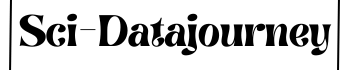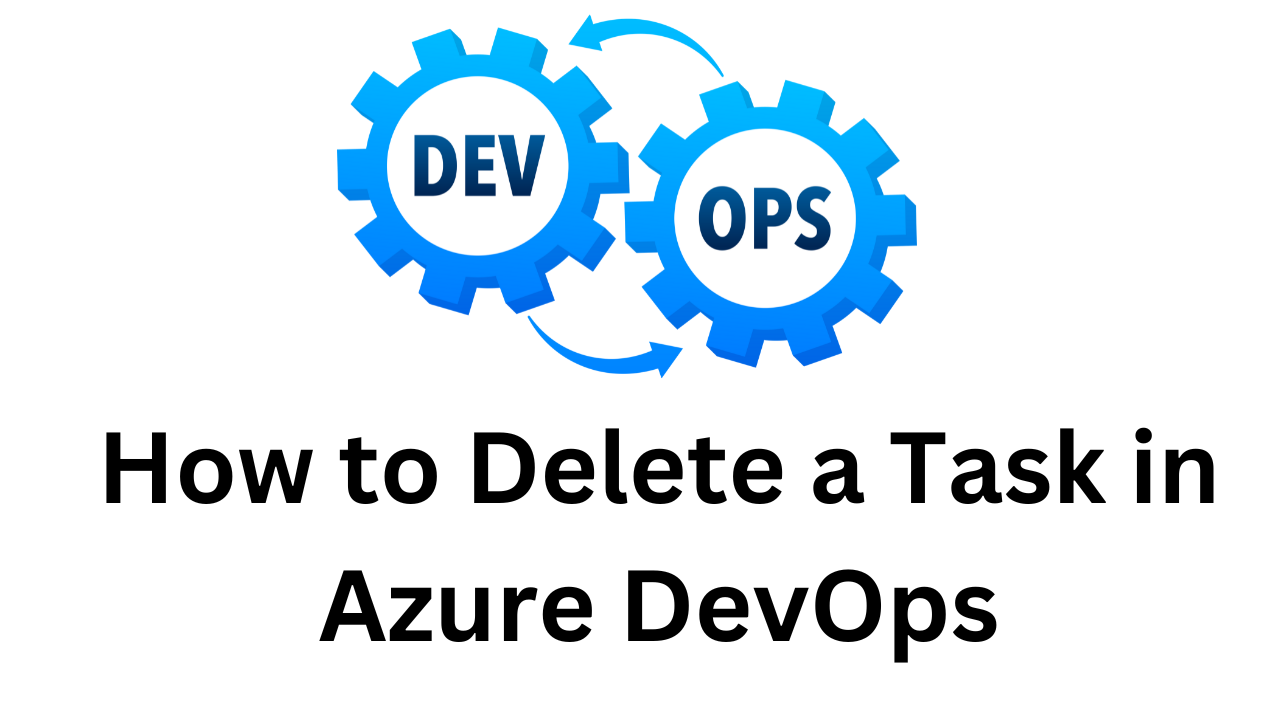How to delete a task in Azure DevOps? As teams iterate on product and sprint planning in Azure Boards, it’s common for the task list under a user story or bug to become stale.
Old or irrelevant tasks linger, cluttering up the sprint backlog and taskboard. While you may be tempted to ignore them, cruft buildup can impede a team’s agility over time.
Proper task list maintenance is key to staying lean and focusing team efforts on what matters most right now. Deleting outdated tasks clears the deck – relieving the burden of tracking unnecessary work. However, careless bulk deletion can destroy important historical context and dependency links.
This guide will walk you through the ins and outs of pruning your task list while avoiding critical data loss. You’ll learn:
- The quickest ways to delete tasks from boards and backlogs
- Important considerations before deletion to prevent disruption
- How to recover deleted tasks if accidents happen
- The safest approach for bulk deleting large numbers of tasks
- Best practices for ongoing task list hygiene
With a refined set of active tasks, your team can focus on execution rather than waste cycles updating stale artifacts. Read on to master the art of judicious task deletion while keeping your backlog healthy and transparent. A well-groomed taskboard is the hallmark of a smoothly running agile team.
Prerequisites
How to delete a task in Azure DevOps? Before deleting tasks in Azure DevOps, you need a few prerequisites in place:
Access to an Azure DevOps organization – You need to be signed into an Azure DevOps org where you can access and edit boards and tasks. If you don’t already have access, sign up for a free account at dev.azure.com.
Understanding of boards and tasks – Have a basic understanding of Azure Boards and how user stories, bugs, and tasks are used to track work. Tasks represent assignable units of work that help break down larger work items.
Appropriate permissions – You need appropriate permissions to edit and delete tasks in your Azure DevOps organization. At minimum, you need basic access which allows editing tasks. Check with your organization administrator if you lack required permissions.
Navigate to your team’s board which contains the tasks you want to delete. Click the “…” icon at the top right and select “Backlogs” to switch to the backlog view for deleting tasks in bulk.
Before deleting tasks, also consider how it may impact dependent links, testing, and tracking. Have a planned approach for reassigning or updating any linked work items.
With access to an Azure DevOps organization, understanding of boards/tasks, and adequate permissions – you are ready to safely delete tasks while minimizing disruptions.
Deleting Tasks from the Boards View

The easiest way to delete individual tasks is directly from the task board view in Azure Boards.
To quickly delete a single task:
- Navigate to the board view that contains the task you want to remove. You can switch between teams and boards from the board selector drop-down at the top.
- Locate the task on the board and right-click on it. This opens a context menu.
- Select the “Delete” option from the context menu.
- A confirmation popup will appear – select “Delete” again to confirm removal of the task.
The task will be immediately removed from the board view. This provides a quick way to delete stray tasks that don’t have dependencies or need preserving for historical reasons.
However, use caution when deleting from the boards view as it can bypass important traceability and validation steps. Best practice is to view the full context of a task in the backlog first before deletion.
The board view delete method works for either standard or inherited process boards. You must have permissions to edit and delete tasks within the current team and project to remove them from the board view.
Overall, directly deleting tasks from the Azure Boards taskboard provides a fast way to remove cruft. But balance speed with diligence by first validating tasks in the backlog before broad deletion.
Deleting Tasks from the Backlogs View
For more control over task deletion, use the backlogs view in Azure Boards. This provides additional context before removing tasks.
Follow these steps:
- Navigate to the backlog associated with the board containing the tasks you want to delete. Click the “…” icon on the board and select “Backlogs”.
- On the backlog, locate the row for the task you want to delete. Expand it to see details like assigned to, status, description etc.
- Once you’ve reviewed the task details and confirmed deletion is appropriate, select the check box on the left of the task row.
- Click the “Delete” button now enabled at the top left above the backlog.
- In the confirmation dialog, select “Delete” again to confirm removal of the selected tasks.
The tasks will now be deleted from the backlog and associated boards.
Key advantages of deleting from the backlog view include:
- Seeing the full task details for reference before deletion
- Ability to check for linked work items or dependencies
- Selecting multiple tasks to remove in bulk
The backlogs view provides greater awareness before deletion. It is the recommended method for thoroughly validating tasks before removal. However, also evaluate permanent deletion risks for tasks linked to key tracking workflows.
Important considerations when deleting tasks in Azure
How to Delete a Task in Azure DevOps? Before deleting tasks, carefully consider potential implications to prevent unintended consequences:
Implications on Tracking – Tasks may be tied to test cases, builds, or other important tracking. Deleting them can destroy traceability and break workflows. Assess dependencies first.
Deletion Rules – Tasks in a completed state like Done or Closed typically can be deleted safely. But deleting active tasks may impact capacity planning.
Alternatives – Instead of deletion, consider closing or reassigning tasks if useful history or links need preserving. Closed tasks stay visible but inactive.
Legacy Value – Old tasks often provide useful context about past work. Evaluate data value before permanent removal.
Bulk Actions – Deleting many tasks simultaneously increases risk. Test with a small batch first to spot issues.
Relevant Tasks – Be certain tasks are truly irrelevant now. Tasks valid in the past may still hold insights worth keeping.
With care and some pre-deletion analysis, you can prune your task list without impeding progress or fracturing dataset integrity. Think beyond immediate cleanup needs to the lasting data value.
Though quick deletion feels productive, a thoughtful approach avoids undermining tracking and transparency. Move forward unburdened by the past but without destroying your team’s legacy.
Recovering deleted tasks in Azure DevOps
Uh oh, deleted a task too hastily? Not to worry – you can still recover deleted tasks within a limited window of time. Here’s how:
Azure DevOps provides a safety net via the Recycle Bin where recently deleted items are temporarily stored. First, check the Recycle Bin to see if your deleted tasks are still retrievable.
Under Boards, click Recycle Bin within the panel on the right. This shows all deleted work items. Click “…” on a task and select Restore to recover it back to its original location.
However, take note of the retention period – items stay in the Recycle Bin for only 30 days after deletion. After that, tasks are permanently erased and can no longer be recovered.
So if you just realized a key task was deleted, check the Recycle Bin immediately to restore before it’s too late. Important organizational process and context can be preserved.
Accidents happen, but with the built-in Recycle Bin, you don’t have to live permanently with unintended task deletions. Just be sure to catch any restoration needs within 30 days.
And in the future, carefully verify tasks before hitting that delete button! With greater diligence upfront, there’s less need to rely on the safety net of the Recycle Bin.
Bulk deleting tasks in Azure DevOps
Need to clean up a huge backlog fast? Bulk deleting multiple tasks simultaneously can speed up the decluttering process. But take care – recklessly deleting in bulk risks breaking dependencies and losing important history.
The safest way to mass delete tasks is through a systematic approach:
First, create a query to filter unwanted tasks based on properties like assignment, age, priority etc. Analyze the results and confirm the tasks have no value.
Next, select all filtered tasks, open the bulk edit menu, and enable delete. This flags them for bulk removal.
Before final deletion, double check for linked bugs, tests, or other work items that may be disrupted. Also give stakeholders visibility in case they object.
Finally, execute the delete with confidence once full validation is complete. The tasks vanish in bulk with no messy manual edits.
Patience is key – don’t force bulk deletion in a single step without validating results. Do small batch deletions while frequently reconfirming what’s safe to remove.
With a rigorous, query-based approach, you can weed overgrown backlogs without compromising work item integrity. Move forward unburdened but informed by the past.
Conclusion on How to Delete a Task in Azure DevOps
How to Delete a Task in Azure DevOps? In this guide, we covered the ins and outs of effectively deleting tasks in Azure Boards without disrupting team workflows.
Key takeaways include:
- Use caution when deleting tasks to avoid unintended consequences
- Validate dependencies and historical value before permanent removal
- Leverage bulk deletion carefully to avoid breaking linkages
- Restore accidentally deleted tasks quickly from the Recycle Bin
- Treat deletion as an ongoing hygiene practice, not a one-time purge
Properly removing obsolete tasks while preserving relevant history and tracking is crucial for a smoothly running team. With a diligent approach, you can thoughtfully prune task lists to stay focused on the work that truly matters right now.
For more on effective Azure Boards management, explore Microsoft’s documentation on task best practices. Happy task list spring cleaning!
External links