Are you tired of manually managing your infrastructure on Amazon Linux? Do you want to automate your workflows and save time and resources? If so, then Ansible is the solution you’ve been searching for! Ansible is an easy-to-use yet powerful automation tool that enables you to define your infrastructure as code, making it simpler to manage and scale.
In this article, we will guide you how to install ansible on amazon Linux. By following these steps, you’ll be able to take advantage of Ansible’s features and start automating your infrastructure management tasks.
Whether you’re new to Ansible or have some experience, this tutorial will help you get up and running quickly. So let’s dive in and learn how to install Ansible on Amazon Linux!
Key Takeaways
- Ansible can be easily installed on Amazon Linux using the yum package manager or amazon-linux-extras command.
- Properly configuring your Amazon Linux instance is crucial for a smooth Ansible setup and operation.
- Creating and managing inventory files allows you to define and group hosts for efficient automation.
- Writing effective playbooks with tasks and modules is essential for automating complex workflows.
- Securing Ansible communication using SSH key authentication and Ansible Vault ensures safe and reliable operations.
Getting Started with Ansible on Amazon Linux
Before diving into the installation process, ensure that you have access to an Amazon Linux instance. If you haven’t already set up an instance, head over to the Amazon EC2 console, launch a new instance, and connect to it using SSH.
Installing Ansible
Step 1: Update Your System
Run the following command to update your system and ensure you have the latest packages and security patches installed:
sudo yum update -y
Step 2: Install Ansible
Use the amazon-linux-extras command to install Ansible:
sudo amazon-linux-extras install ansible2 -y
Step 3: Verify Installation
Check the installed version of Ansible to confirm the installation:
ansible --version
Setting Up Amazon Linux
Once Ansible is installed, you can start configuring your Amazon Linux instance. This involves setting up SSH access and ensuring your instance is ready for Ansible automation.
Configuring Ansible
After setting up your Amazon Linux instance, the next step is to configure Ansible. This includes setting up your inventory file and defining the hosts you will manage with Ansible. The inventory file is a simple text file that lists the hosts and groups of hosts you will manage.
With Ansible, you can automate repetitive tasks, eliminate manual errors, and scale your infrastructure with ease.
Managing Inventory and Hosts
Managing your inventory and hosts is a crucial part of using Ansible effectively. This section will guide you through creating inventory files, defining hosts, and grouping them for efficient management.
Creating Inventory Files
Ansible uses a simple INI-style configuration file to define the hosts it manages. By default, this file is located at /etc/ansible/hosts. You can edit this file to add your host IP addresses or domain names. With the workspaces inventory provider for Ansible, you will be able to perform systems administrations tasks on your workspaces without needing to manually configure each host.
Defining Hosts
To define hosts, you simply list their IP addresses or domain names in the inventory file. For example:
[webservers]
192.168.1.1
192.168.1.2
[dbservers]
db1.example.com db2.example.com
This setup allows Ansible to know which machines it needs to manage and how to connect to them.
Grouping Hosts
Grouping hosts in your inventory file can help you manage similar types of machines together. For instance, you can group all your web servers and database servers separately. This makes it easier to run playbooks on specific groups of machines. Here’s an example:
[webservers]
192.168.1.1
192.168.1.2
[dbservers]
db1.example.com db2.example.com
[all:children]
webservers dbservers
By grouping hosts, you can efficiently manage and automate tasks across multiple machines with ease.
Writing Playbooks for Automation
Creating playbooks is a fundamental aspect of using Ansible for automation. Playbooks are written in YAML and provide a way to define the desired state of your systems. In this section, we will explore how to create and manage playbooks effectively.
Creating Playbook Files
To get started with writing Ansible playbooks, you need to create a YAML file. This file will contain the tasks and roles that you want to execute on your managed nodes. In this article, we will dig into the prescribed procedures for composing Ansible playbooks in YAML, giving rules and guides to assist you with composing better playbooks.
Defining Tasks
Tasks are the building blocks of Ansible playbooks. Each task is a single unit of work that Ansible will execute. Tasks are defined using modules, which are the actual units of code that perform the desired actions. When defining tasks, it’s important to be clear and concise to ensure that your playbooks are easy to read and maintain.
Using Modules
Modules are the core components that Ansible uses to perform tasks. There are modules for a wide range of actions, from managing packages to configuring services. By using modules, you can ensure that your playbooks are both powerful and flexible. Below is a table of some common Ansible modules and their uses:
| Module | Description |
|---|---|
apt | Manages APT packages |
yum | Manages YUM packages |
service | Manages services |
copy | Copies files |
template | Manages Jinja2 templates |
Writing effective playbooks requires a good understanding of both YAML syntax and the available Ansible modules. By mastering these elements, you can create robust automation scripts that streamline your IT operations.
Working with Variables and Templates
Using Variables in Playbooks
Variables can be defined in various places in Ansible, such as inventory files, playbooks, roles, or variable files (e.g., vars/main.yml). You can also set variables at runtime using the --extra-vars option. Variables help make your playbooks more dynamic and reusable.
Creating Templates
Templates in Ansible are files that contain variables and Jinja2 expressions. These templates are processed by Ansible and rendered into final configuration files. To create a template, you typically use the .j2 file extension. Here’s a simple example:
# template.j2
Hello, my name is {{ name }}.
To use this template in a playbook, you would use the template module:
- name: Apply template
template:
src: template.j2
dest: /etc/myconfig.conf
vars:
name: "Ansible"
Applying Jinja2 Filters
Jinja2 filters allow you to transform variables in your templates. For example, you can use the | upper filter to convert a string to uppercase. Here’s how you can apply a filter in a template:
# template.j2
Hello, my name is {{ name | upper }}.
This would render as:
Hello, my name is ANSIBLE.
Templates and variables are powerful tools in Ansible that enable you to create flexible and reusable automation scripts.
Handling Roles and Dependencies
Organizing Playbooks into Roles
Roles in Ansible are a way to group multiple tasks together to make them easier to manage and reuse. The primary goal of roles is to facilitate playbook organization and reusability. This is particularly useful when managing complex playbooks, as roles can be shared and reused across different projects.
Defining Role Dependencies
Role dependencies allow you to define other roles that must be applied before the current role can be executed. This ensures that all necessary configurations are in place before a role runs. You can define these dependencies in the meta/main.yml file of your role.
Reusing Roles
Reusing roles is a powerful feature in Ansible that promotes efficiency and consistency. By reusing roles, you can avoid duplicating code and ensure that your configurations are standardized across different environments. This is particularly useful when you have common tasks that need to be applied to multiple hosts or environments.
Efficiently managing roles and their dependencies can significantly streamline your automation processes, making your Ansible playbooks more maintainable and scalable.
Executing Ansible Commands
Running Ad-Hoc Commands
Ad-hoc commands in Ansible are used for quick, one-time tasks. They are executed directly from the command line and do not require a playbook. For example, to check the uptime of all hosts in your inventory, you can use:
ansible all -m command -a 'uptime'
This command uses the command module to run the uptime command on all hosts.
Using Ansible Modules
Ansible modules are the building blocks for your automation scripts. They can manage system resources, install software, and handle various tasks. For instance, to install a package on a remote host, you can use the yum module:
ansible all -m yum -a 'name=htop state=present'
This command ensures that the htop package is installed on all targeted hosts.
Managing Playbook Execution
Playbooks are YAML files that define a series of tasks to be executed on your hosts. To run a playbook, use the ansible-playbook command:
ansible-playbook site.yml
This command will execute the tasks defined in site.yml on the specified hosts. Playbooks are essential for automating complex workflows and ensuring consistency across your infrastructure.
Efficient use of Ansible commands can significantly streamline your configuration management and deployment processes.
Securing Ansible Communication
Enabling SSH Key Authentication
To ensure secure communication between your Ansible controller and managed nodes, it’s crucial to use SSH key authentication. This method is more secure than password-based authentication. Start by generating an SSH key pair on your Ansible controller:
ssh-keygen -t rsa -b 4096
Next, copy the public key to your managed nodes:
ssh-copy-id user@managed_node
This setup will allow Ansible to connect to your nodes securely without needing to enter a password each time.
Configuring Ansible Vault
Ansible Vault is a powerful feature that allows you to encrypt sensitive data, such as passwords and keys, within your Ansible projects. To create a new encrypted file, use the following command:
ansible-vault create secret.yml
You can also edit and view encrypted files with:
ansible-vault edit secret.yml
ansible-vault view secret.yml
To use the encrypted data in your playbooks, simply reference the file, and Ansible will prompt you for the vault password when running the playbook.
Implementing Security Best Practices
To further secure your Ansible environment, consider the following best practices:
- Regularly update Ansible and its dependencies to the latest versions.
- Limit SSH access to your Ansible controller and managed nodes by configuring firewalls and security groups.
- Use role-based access control (RBAC) to restrict permissions and access within your Ansible projects.
- Regularly audit and rotate your SSH keys and Ansible Vault passwords.
By following these best practices, you can significantly enhance the security of your Ansible communication and protect your infrastructure from potential threats.
Wrapping Up On “How to install ansible on amazon Linux”
We have covered How to install ansible on amazon Linux, Amazon Linux is a straightforward process that can significantly enhance your automation capabilities.
By following the steps outlined in this guide, you can quickly set up Ansible, manage your inventory and hosts, write effective playbooks, and secure your Ansible communication.
Whether you’re a seasoned DevOps professional or just starting out, mastering Ansible on Amazon Linux will streamline your operations and improve your productivity. Remember to keep exploring and experimenting with Ansible’s features to fully leverage its potential in your automation workflows.
What is Ansible and why should I use it on Amazon Linux?
Ansible is an open-source automation tool that simplifies the management of servers, cloud environments, and network devices. Using Ansible on Amazon Linux allows you to automate tasks, streamline operations, and improve productivity by managing configurations and deployments efficiently.
How do I install Ansible on Amazon Linux?
To install Ansible on Amazon Linux, you can use the following command: `sudo yum install ansible -y`. Alternatively, for Amazon Linux 2, you can use: `sudo amazon-linux-extras install ansible2 -y`.
How can I verify if Ansible is installed correctly?
You can verify the installation by running the command `ansible –version`. This should display the installed version of Ansible, confirming that it was installed successfully.
Can I install Ansible using pip on Amazon Linux?
Yes, you can install Ansible using pip. First, install pip with `sudo yum install python-pip`, then install Ansible with `sudo pip install ansible`.
What should I do if I encounter issues during Ansible installation?
If you encounter issues during the installation, ensure that your system is updated by running `sudo yum update -y`. Additionally, check for any specific error messages and consult the Ansible documentation or community forums for troubleshooting tips.
Is it necessary to use SSH for Ansible to work on Amazon Linux?
Yes, Ansible uses SSH to communicate with remote hosts. Ensure that SSH is enabled and properly configured on your Amazon Linux instances to allow Ansible to manage them effectively.
External link – How to install ansible on amazon Linux
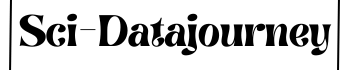
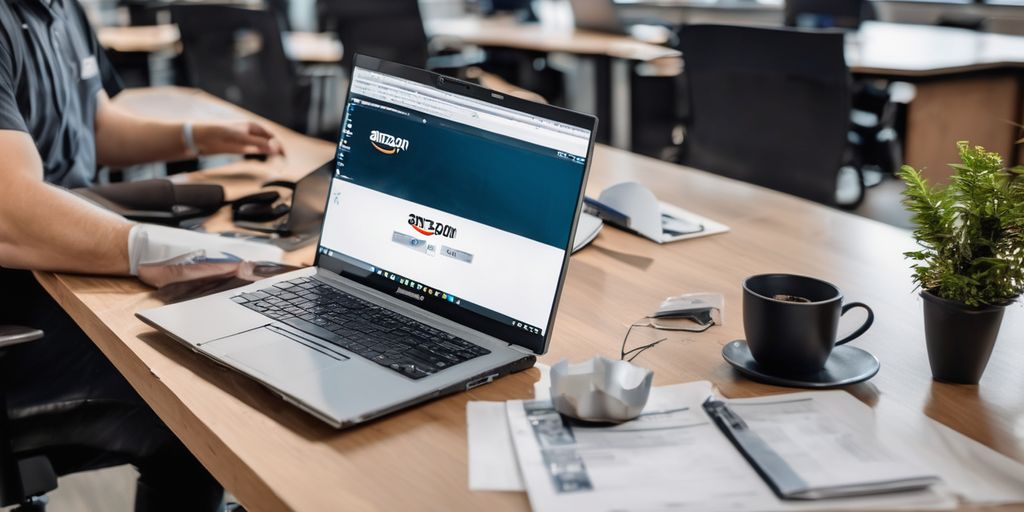
1 thought on “How to install ansible on amazon Linux”